Day 3 of my 90 Day Freedom Journey.
Today I wanted to provide you with an overview of Windows Live Writer, this application is a cool tool that I discovered that allows you to Speed up your Blog Posting and blog writing activities.
According to Wikipedia, Windows Live Writer has been around since November of 2007 when Microsoft released Live Writer 2008. The current version of the Live Writer application can be found by doing a search on Google for Windows Live Writer 2011. However, if you have any version of Microsoft Windows 7 installed then chances are good that you already have Windows Live Writer 2011 installed on your machine. Just click the Start Button, go to All Programs, and then scroll down and look for a folder called Windows Live.
The Windows Live Writer Interface
If it happens that you can’t find the application installed on your machine, you will need to get the latest copy of Windows Live Essentials. Windows Live Writer is a component of this great FREE software pack from Microsoft.
Windows Live Essentials contains some great add-on applications that consist of Windows Live Writer as well as the these additional programs;
- Photo Gallery
- Movie Maker
- Messenger
- And a host of other great and useful applications
What is Live Writer
Windows Live Writer is a small application that allows you to create and author your blog posts off-line using a Full WYSIWYG interface. The interface is simplistic and allows for you to create your blog posts using a familiar Microsoft Office type of interface. The interface consists of the ribbon bar with the following sections;
The Home Section

The Home section of the Ribbon Bar in Live Writer 2011 has all the standard formatting sections that you would expect including Font formatting, Paragraph formatting, HTML Styles, Hyperlink / Video, and Picture support. In addition, there is the Publish section which is where you would set up your WordPress blog accounts that you will be posting your Live Writer authored articles to.
Publishing and Categories
Publishing your articles to your blog is as easy as doing a one-time setup of your WordPress blog account and then clicking on the “Post Draft to Blog” for posting your draft version or when you are done with your article and ready to “Publish” it for the world then you just click Publish.
In addition, your currently established Categories are retrieved during the setup process and a copy of them are stored locally with your Live Writer application so that you can select the categories you want to post your article to on your blog. Categories as well as Tags are supported with Live Writer.
Insert Section
The insert section of Live Writer is where you start to understand the power of this tool, Windows Live Writer allows you to insert all types of media (pictures, videos,maps, etc…) into your blog posts. Media can come from any location including your local machine, your clipboard, locations on the web, as well as media hosting services like YouTube, Vimeo and more.

One of the features I really liked about Windows Live Writer is that I can insert elements into my blog posts even when my WordPress theme doesn’t natively support them.
For instance, inserting Emoticons is an easy process of selecting the emoticon you want and inserting into your posts wherever you want it to show up. The same is true of inserting horizontal lines to help break up your article into sections to provide for easier reading by your blog followers. There are a number of elements that can be added to your blog posts via Live Writer.
Blog Account Section
This is probably the one feature that I like the most about this application. You can setup multiple blog accounts and then post the same article to all of them without needing to copy and paste any code or article text whatsoever! I use this application for maintaining all my blogs as it gives me the ability to write a single article, post it to my blog, then tweak the article if desired, post it to another blog, and continue this process as many times as I prefer. It’s a great way to repurpose your content!

When you initially setup your WordPress blog in Live Writer it will ask you if you want to download the theme of your WordPress blog this allows you to preview exactly what your blog post is going to look like prior to publishing your article. Using the Blog Account section you can update your blog theme whenever it changes.
There are a host of other nice features and great functionality in the Windows Live Writer tool and really are too many to cover in this single article so I hope to put out a video covering some of the features I use the most often at a later date. For now, I highly recommend that you get a copy of this tool, play with it, and see how it can improve your blogging experience.
P.S. If you have used Windows Live Writer, post your comments below and let us know how your experience with the application has been!



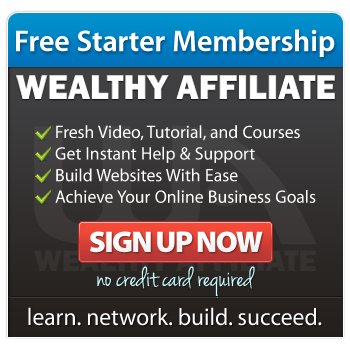

[…] NetworkCEO NetworkCEO – Youtube NetworkCEO – Facebook My Twitter RSS Feeds« Using Live Writer to Speed Blog PostingAre You Struggling With Daily Blog PostsDay 4 of my 90 Day Freedom Journey. Are you struggling daily […]